How To Create A 12 Month Calendar In Publisher
There are so many events and occasions in one year that require our time, money, and patience. Events and occasions such as birthdays, anniversaries, graduations, baby showers, Father's, and Mother's Day and a whole lot more. Some events and occasions might be at a set time and some happen suddenly or were forgotten. There is the need to come up with gift ideas or some stationary to fill the demands of these events and occasions. Well not to worry, Microsoft I sone company that has all this covered, and it does not have to be expensive. Let us look at using Microsoft office, and to be more specific, Microsoft Publisher to take care of some of those needs.
How to create a monthly calendar in Publisher
Microsoft Publisher is a versatile publishing app that can be used to create a wide range of items. Some of these might be for professional use or just for personal events and gifts solution. Here are just a few of the things that you can use publisher to create for personal events and gift solutions.
- Business Cards
- Coupons
- Gift Cards
- Labels
- Tags
- Personalized Calendar
- And so much more
Let us look at how to use Microsoft Publisher to make a Personalized Calendar. Calendars are generally the same in most places, they show the year in 12 months. Calendars do sometimes have other features, but they are simply to show the year. Calendars can, however, be personalized, and they do not have to be super expensive. This where Microsoft Publisher comes in with lots of options and cost-effective ways to make Personalized Calendars.
Here are a few things you need to do this Personalized Calendar in Microsoft Publisher.
- Know the purpose of the calendar
- Gather items and digitize if not already so
- Decide on the method of delivery
- Making the Awesome Microsoft Publisher Calendar
- Printing
- Conclusion
Let us explore the steps in making this awesome Calendar in Microsoft Publisher.
1] Know the purpose of the calendar
Knowing the purpose of the calendar will make it easier to design the right one. Who is the calendar for? What purpose is for? Is it to be a functional calendar or just for decorative purposes? Is it for a professional purpose, birthday, your other half, family, or friend? When the purpose is decided, choosing the font, color, pictures, and style will be much easier. Functional calendars are great because they bring back memory while having a useful purpose. These awesome Publisher calendars may be used as an advertising piece that is given to clients.
Microsoft Publisher Tips and Tricks – How to use Publisher
2] Gather items and digitize if not already so
To make this Microsoft Publisher calendar awesome, there will be personalized items added. Whether it is for a professional purpose or for a friend, things can be added to make the calendar personal. You can add photos of the person, photos of achievements, photos of baby, family, and so much more. Some of these will need to be digitized through scanning if on paper or photographed. Some will need editing to make them look better, or to make them fit in a space. Achievements and awards will need to be photographed and edited to fit.
3] Decide on the method of delivery
The way in which this calendar can be delivered when it is completed is numerous. You may choose to do a monthly calendar with a pic and have it printed on a cup. Methods of delivery could be paper, cloth, or any material that can be printed on or it could be kept as a digital copy and emailed. If you are a secretary or personal assistant, you can choose to make your boss a personalized calendar and add a schedule of their events on it. This can be the same for your calendar. Wallet Size calendars are great for advertising purposes. There can be a calendar on one side and business info on the other side.
4] Making the Awesome Microsoft Publisher Calendar
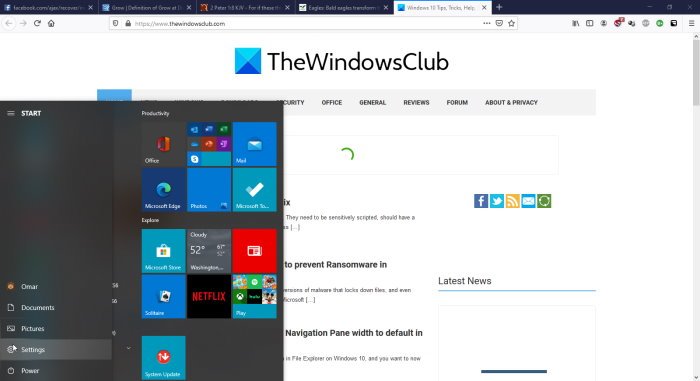
Go to start then click the Microsoft Office 365 app icon
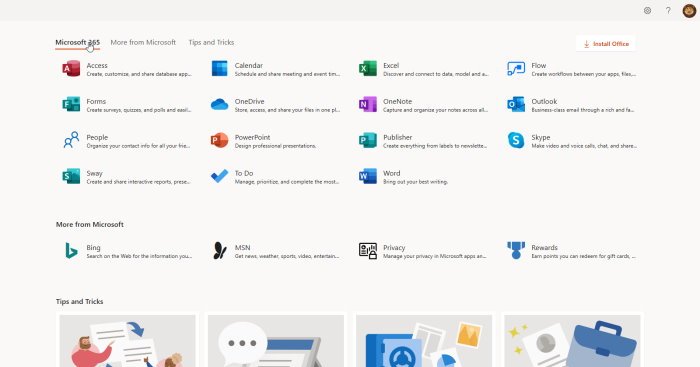
From this screen of icons, click the Microsoft Publisher icon.
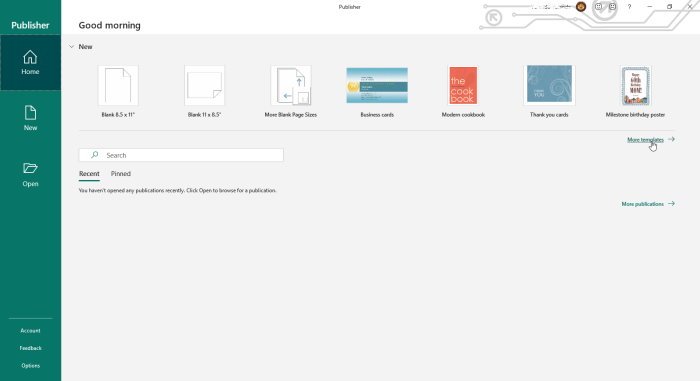
On this screen, you can choose your paper size. To see the calendar option, click more template.
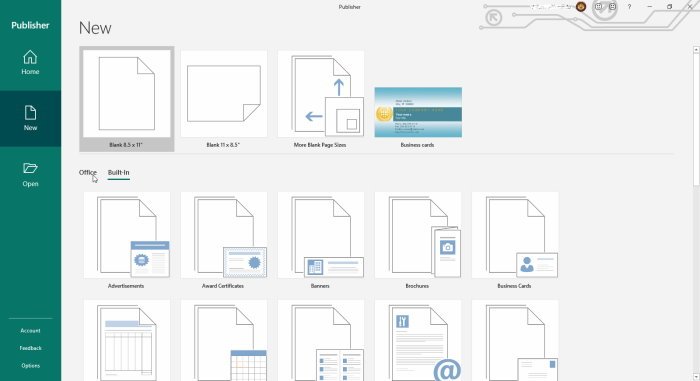
You can choose to search Office online for templates by clicking Office or click Built-in to use templates that are saved on your computer.
From Built-in you scroll down and choose calendar. You will notice that there a whole lot of other things that you can create for your next project.
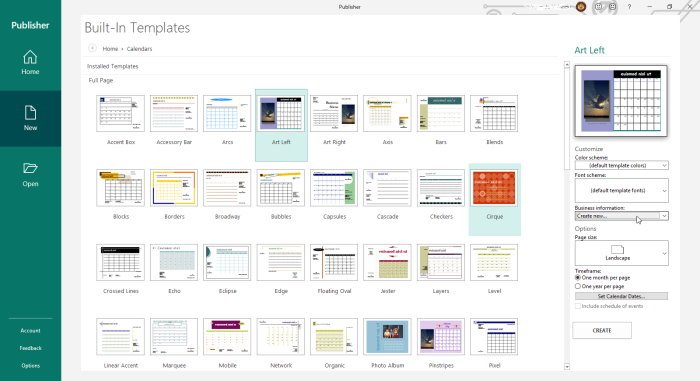
From this screen, you can choose to do a Full-Page calendar or scroll down and choose the Wallet Size calendar. You can also choose the design. On the right, you can choose the color scheme or leave it on default.
You can also choose the font template or leave it on the default. You can choose to put in your information, personal or business. You can then choose the paper orientation landscape or portrait.
You can then choose one month per page or one year per page. You can also choose to add a schedule of events to your calendar. Whatever choices are made here will affect the Full Page or the Wallet Size calendar. When these are all set, just click Create.
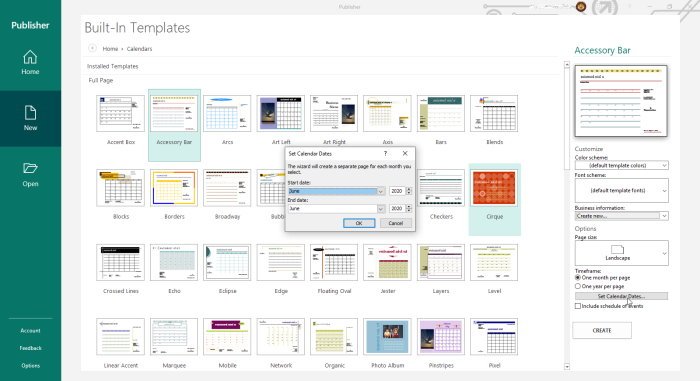
You can click set calendar dates so that you can enter your dates. If you choose the month per page, it will show the list of months, and the year to choose from. If you choose year per page, it will show January to December greyed out and you would just choose the year.
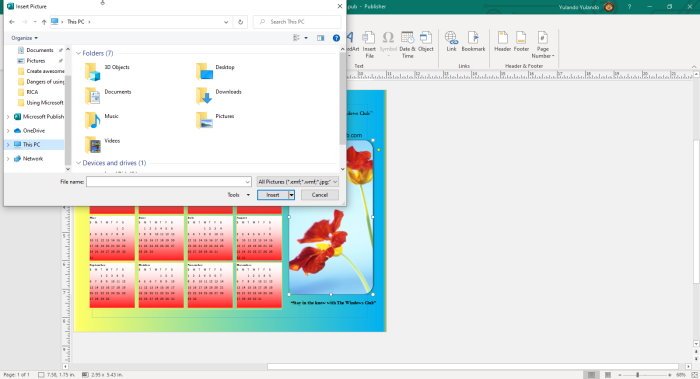
The calendar can be further edited by adding your personal picture to replace the default photo if that is in the design you chose. You may choose to add colors, WordArt, and any other enhancements that you may want. Do not be limited by the templates, there are lots of options available in Microsoft Office Publisher to further personalize the calendar.
5] Printing

These awesome Microsoft Publisher calendars can be printed on any media that is available or saved as PDF and sent via email or social media. The calendars can become souvenirs that anyone will love to keep. The calendar can be made as wallet size, printed on PVC, punched and a keyring added and will be a keepsake. Monthly calendars can be made to celebrate an anniversary, birthday, or printed on a mug. These awesome calendars can also be simply printed from any printed and used right away.
Microsoft Publisher is a versatile software that can be used to do a lot of jobs, personally and professionally. Calendars are just a few of what can be done using Microsoft Publisher. Calendars can be a great way to celebrate events and occasions. Microsoft Publisher Calendars can be used for birthday gifts, baby shower gifts, advertisement pieces, and so much more. Use your imagination and be creative as you create awesome calendars with Microsoft Publisher.
Read Next: How to create a Business Card using Microsoft Publisher.
How To Create A 12 Month Calendar In Publisher
Source: https://www.thewindowsclub.com/create-calendars-with-microsoft-publisher
Posted by: kangwassfy.blogspot.com

0 Response to "How To Create A 12 Month Calendar In Publisher"
Post a Comment